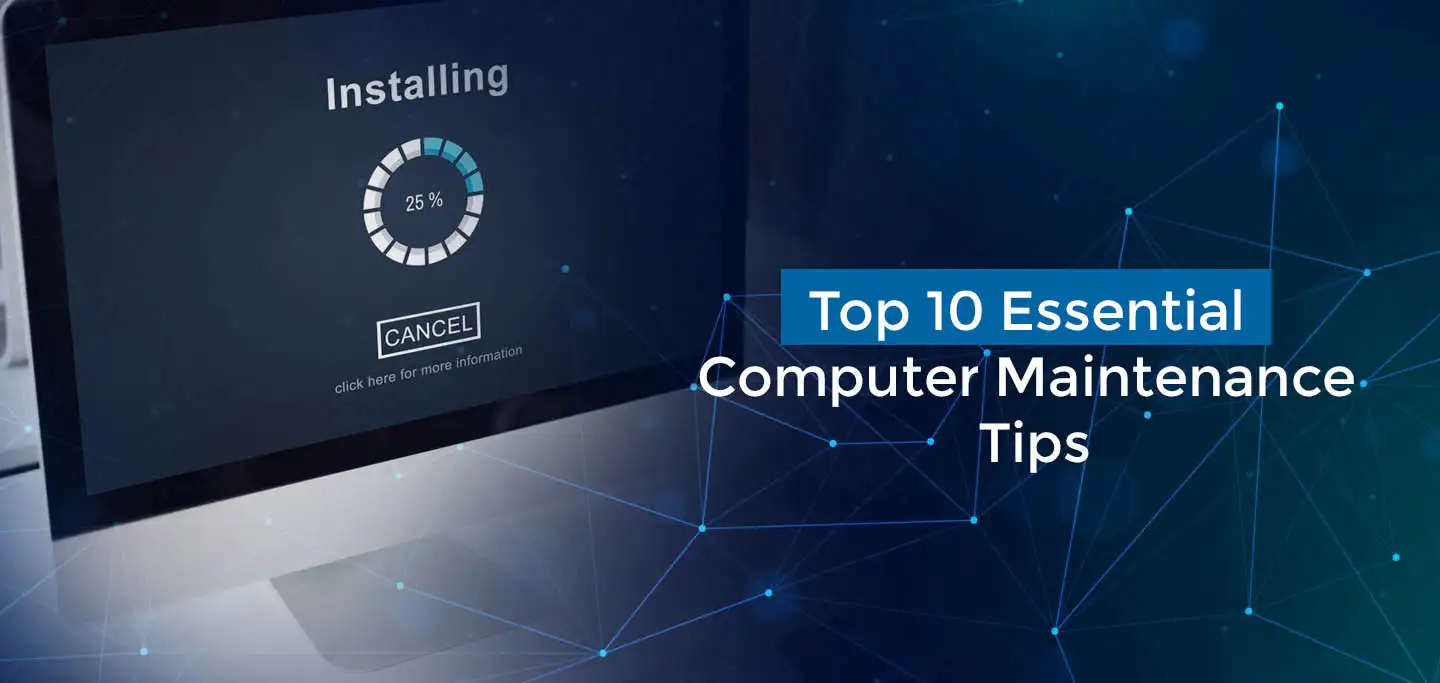Everyone loves computers when they work flawlessly, but the frustration sets in when they don’t. To keep your computer running smoothly into its old age, you need to adopt a proactive approach to maintenance. While we can’t promise that these tips will keep your computer from ever having problems, they will certainly help prevent many issues and make recovery easier when they do occur. Here are ten essential computer maintenance tips to consider:
1. Back Up Your Data
Regularly backing up your data is crucial for protecting your valuable files and documents. Whether it’s cherished photos, important videos, or critical business documents, losing them due to a hard drive failure can be devastating.
How to Back Up Your Data:
- Choose a Backup Method: You have various options, including external hard drives, cloud storage solutions (like Google Drive or Dropbox), and automatic backup software (such as Acronis or Macrium Reflect).
- Set a Backup Schedule: Make it a habit to back up your data regularly—daily, weekly, or monthly—depending on how often your data changes.
- Verify Your Backups: Always check that your backups are successful and that you can access your data when needed.
Consider using a combination of both local (external hard drives) and cloud backups for redundancy. This approach ensures that even if one fails, the other is available.
2. Clean Dust from Your Computer
Dust buildup can significantly impact your computer's performance and lifespan by trapping heat and causing components to overheat. Regular cleaning is vital.
How to Clean Your Computer:
- Turn Off and Unplug: Always power down your computer and unplug it before cleaning.
- Use Compressed Air: Utilize compressed air to blow dust and debris out of the internal components, especially around the CPU and GPU heatsinks, fans, and power supply.
- Keep External Areas Clean: Don’t forget to wipe down external surfaces, including your monitor, keyboard, and mouse.
For long-term prevention, consider investing in dust filters for your computer case. These filters can minimize the amount of dust that enters your system, making it easier to maintain a clean environment.
3. Clean Up Your Cabling
A cluttered workspace can not only look messy but also affect your computer's performance.
How to Organize Your Workspace:
- Organize Your Cables: Use cable ties or clips to bundle and secure cables, preventing tangling and ensuring proper airflow.
- Regular Cleaning: Make it a habit to clean your desk and surrounding area regularly to remove dust and debris.
- Cable Management Solutions: Consider investing in cable management systems or under-desk organizers to keep your setup tidy.
A clean and organized workspace not only enhances your productivity but also extends the life of your computer by promoting better airflow.
4. Organize Your Installation Disks
Keeping all your software installation disks, driver disks, and other important documents in one place can save you time and frustration.
How to Organize Your Disks:
- Designate a Storage Area: Create a dedicated storage area for installation disks near your computer.
- Label Your Disks: Clearly label each disk to avoid confusion, making it easier to find specific software or drivers when needed.
- Create Digital Copies: Consider creating digital backups of installation disks to reduce physical clutter.
Being organized in this way can help you quickly reinstall software or troubleshoot issues without the hassle of searching through piles of disks.
5. Run Antivirus and Spyware Scans Regularly
Protecting your computer from viruses and malware is essential for maintaining performance and security.
Steps to Ensure Security:
- Install Reputable Software: Use trusted antivirus software and anti-spyware programs.
- Regular Scans: Set your antivirus software to run regular scans to detect and remove any threats.
- Keep Definitions Updated: Ensure that your antivirus definitions are always up to date for maximum protection against the latest threats.
Also, consider using additional security measures such as firewalls and browser extensions to enhance your online safety.
6. Clean Up Your Software
Over time, your computer can become cluttered with unnecessary software and files, which can slow down its performance.
How to Optimize Your Software:
- Uninstall Unused Programs: Take the time to uninstall programs that you no longer use. This not only frees up disk space but also minimizes background processes that could slow down your computer.
- Delete Temporary Files: Regularly remove temporary files and caches to optimize performance. Use built-in utilities like Disk Cleanup on Windows or third-party software like CCleaner.
- Disk Cleanup Utilities: Consider using dedicated disk cleanup tools to streamline the process.
Regularly cleaning up your software ensures that your computer operates efficiently and reduces the chances of encountering software conflicts.
7. Clean Up Your Operating System
Your operating system (OS) accumulates temporary files and other unnecessary data over time, which can impact its performance.
Steps to Maintain Your OS:
- Use Disk Cleanup Tools: Employ built-in tools like Windows Disk Cleanup or macOS Storage Management to remove unnecessary files.
- Disable Unused Startup Programs: Review and disable startup programs and services that you don’t need. This can significantly improve boot times and overall system performance.
- Perform OS Updates: Regularly update your OS to benefit from performance enhancements and security patches.
Maintaining a clean operating system is crucial for ensuring that your computer runs smoothly and efficiently.
8. Update Everything
Keeping your operating system, drivers, and software up to date is essential for maintaining security and performance.
How to Stay Updated:
- Enable Automatic Updates: Whenever possible, enable automatic updates for your OS and software to ensure that you’re always running the latest versions.
- Manual Checks: Periodically check for updates manually to catch any that may have been missed, especially for critical software applications.
- Driver Updates: Don’t forget to check for hardware driver updates, as outdated drivers can lead to compatibility issues and degraded performance.
Regular updates not only enhance performance but also protect your computer from security vulnerabilities and bugs.
9. Defragment Your Hard Drive
Over time, files on your hard drive can become fragmented, leading to slower disk access times and degraded performance.
How to Defragment:
- Use Built-In Tools: Utilize built-in defragmentation tools in your operating system. On Windows, you can find this in the "Defragment and Optimize Drives" utility.
- Schedule Regular Defragmentation: Consider scheduling regular defragmentation sessions to keep your hard drive optimized.
- SSD Considerations: If you have a solid-state drive (SSD), defragmentation is unnecessary. Instead, enable the TRIM feature to maintain performance.
Defragmenting your hard drive can significantly improve system responsiveness and overall performance.
10. Read More Articles Like This One
Staying informed about computer maintenance and best practices is essential for keeping your computer running smoothly.
How to Stay Informed:
- Follow Reputable Sources: Read articles, guides, and tutorials on topics such as hardware maintenance, software optimization, and security best practices from trusted technology websites and forums.
- Engage with Online Communities: Join online communities or forums where technology enthusiasts share tips and advice. Participating in discussions can provide valuable insights.
- Stay Updated on Trends: Follow the latest trends and developments in the technology industry to understand new tools, software, and maintenance practices.
The more you know about how to properly maintain and optimize your computer, the better equipped you'll be to keep it running smoothly for years to come.
For more info visit www.proxpc.com
Conclusion
Implementing these ten essential computer maintenance tips can significantly improve your computer's performance and longevity. While it's impossible to guarantee that your computer will never encounter issues, following these guidelines will help minimize problems and make recovery easier when they occur. By being proactive about maintenance, you’ll enjoy a smoother, faster, and more efficient computing experience. Take the time to care for your computer today, and it will reward you with reliable performance for years to come.