V-Ray Minimal and Recommended system requirements.
V-Ray GPU Minimal System Requirements.
GPU:
- NVIDIA GPUs of Maxwell generation or later when using CUDA or RTX modes compute capability 5.2 or up.
- All GPUs recognized by the system are usable, although only 4 are officially supported.
- All compute cores are utilized in CUDA or RTX mode, with RT cores only being utilized when in RTX mode. While only RTX-class cards can use RTX mode, these cards can also fully use CUDA mode (and in doing so, utilize the system’s CPU(s) as well).
CPU:
- Intel 64, AMD64, or compatible processor with AVX2 support.
- All sockets and cores are utilized when running CUDA x86 mode (with or without GPUs). No GPU is required in the system when running solely in CUDA x86 mode.
RAM:
- 8 GB of system memory minimum. The actual amount depends on a scene's complexity.
Recommended Driver:
- The current Recommended Windows Driver is a 561.09 Studio driver for GeForce cards and R550 U9(553.09) for Quadro & Tesla cards.
V-Ray GPU Recommended System Requirements
GPU:
- V-Ray GPU performance scales nearly linearly across CUDA cores and core clock speed for a given GPU generation when running in either CUDA or RTX modes.
- The scaling between GPU generations Pascal to Ada Lovelace is shown in this article.
- V-Ray GPU performance scales nearly linearly across multiple GPUs as shown in this article.
- While GPUs in a multi-GPU system can vary in their type, speed, and generation, the highest efficiency is usually found when combining GPUs of the same generation and of similar performance.
GPU Memory:
- The entire scene being rendered (geometry, textures, buffers, etc.) must fully fit into GPU memory when using either CUDA or RTX mode, see our guide on managing GPU memory.
- When running in just CUDA x86 mode, the system’s RAM is used and paging is supported. If your scene exceeds your GPU’s memory, you can often still render the scene using CUDA x86 mode.
- V-Ray GPU can pool memory across pairs of GPUs that support NVLink and have a physical NVlink bridge installed. For example, two cards having 24GB each can support scenes requiring 48GB when using NVLink. NVLink support can be found on the larger GPUs previous to the Ada generation. More about NVLink setup here.
- When using multiple GPUs with different memory for rendering, the scene should fit into the GPU with the least amount of memory.
CPU:
- Intel 64, AMD64 or compatible processor with AVX2 support, PCIe 4.0(or newer) capable CPU and motherboard are recommended. Apple M1 & M2 processors are supported when running CUDA x86 on MacOS.
- CUDA x86 mode performance scales nearly linearly across CPU cores and clock speed, including M1 & M2 processors from Apple.
- When using both CUDA and CUDAx86 modes (aka hybrid GPU+CPU or XPU) the contribution of the CPU is similar to that of adding another (typically smaller) GPU to a multi-GPU configuration. CPUs with very high core counts (e.g., an AMD Threadripper) can often rival the speed of a GPU as shown in this graph.
- For multi-GPU machines, it is recommended to have 6 physical cores per GPU. For example, a machine with 4 GPUs should have at least 24 physical cores to reach the optimal performance.
RAM:
- 32 GB of system memory or more, the system memory should be equal or greater than 2x the GPU memory.
Operating System:
- Microsoft Windows 10(version 2004 or newer), Windows 11 64-bit.
- Linux 64-bit distributions with glibc 2.17 or later, V-Ray GPU performance is slightly better on Linux than on Windows.
- For CUDA x86 mode, MacOS 11 Big Sur(or newer) is also supported.
Supported Integrations:
- V-Ray GPU is found in all Chaos V-Ray integrations as well as V-Ray Standalone and in Chaos Cloud Rendering.
- To use V-Ray GPU in V-Ray Standalone, use -rtEngine=5 for CUDA mode or -rtEngine=7 for RTX mode.
- To use V-Ray GPU in Chaos Cloud, make sure the renderer is set to V-Ray GPU in your host DCC.
Storage (Hard Drives)
What is the best type of drive to use for V-Ray?
Thanks to their speed and relatively affordable price, we strongly recommend solid-state drives (SSDs) for the primary drive that will host your OS and the installation of V-Ray itself – along with any other software you use. The high speed of SSDs allows your system to boot, launch applications, and load files many times faster than any traditional hard drive. In particular, the newer NVMe type of SSDs utilize the latest connections like M.2 and offer the fastest transfer rates.
If your budget allows, it is also a very good idea to have a second SSD that can be used to store your active projects to further decrease load and save times. We highly recommend using an OS drive with a capacity of at least 500GB to ensure you do not need to upgrade your primary drive (which is often a complicated process) in the near future.
Should I use a solid-state drive (SSD) for V-Ray?
Yes! SSDs are much faster than traditional hard drives and in many cases can give a noticeable decrease in the time it takes to open and save files – not to mention simply starting Windows and launching programs much faster.
What sort of drive is best for data storage and backup?
Since SSDs are still more expensive than platter drives per GB, for long-term storage and backup we recommend using a traditional hard drive or even an external drive array. Network attached storage systems are a great way to go for that, as they can be shared between multiple workstations and usually offer features to provide some level of data redundancy (protection against losing files if one of the drives dies).
Network Rendering
How does Network Rendering work in V-Ray? Do I need special licenses?
Network Rendering (typically referred to as “Distributed Networking” in V-Ray) allows you to use the power of other workstations or servers on your network to make your renders complete faster than you could ever achieve on a single system. Chaos Group offers render node licenses that are required for each render node.
For more information on network rendering, we recommend visiting V-Ray’s Render Node information page. For installation and configuration instructions, there is excellent documentation for 3ds Max, Maya, Cinema 4D and various other applications. We recommend checking with Chaos Group directly before purchasing a workstation/server to use as a render node for V-Ray to ensure the software integration is able to do what you need.
Do I need a Maya or 3ds Max license for each V-Ray server node?
While V-Ray does need 3ds Max or Maya installed on each server node, you do not need a separate license for each. As long as you are just using it as a render node, Autodesk allows you to use your normal license for up to 999 render nodes provided you are not using the actual 3ds Max or Maya GUI.
Can I mix Mac, Linux, and Windows PCs for V-Ray Distributed Rendering?
You can technically make this work, but due to the different file architectures we highly recommend matching the OS of your nodes to your main client workstation. Otherwise, you can run into issues transferring textures and materials to the render nodes.
Visit: www.proxpc.com
Recommended Workstations for V-Ray

View all recommended workstations for V-Ray