For Professionals, By Professionals

Discover ProX PC for best custom-built PCs, powerful workstations, and GPU servers in India. Perfect for creators, professionals, and businesses. Shop now!
SERVICES
WE ACCEPT








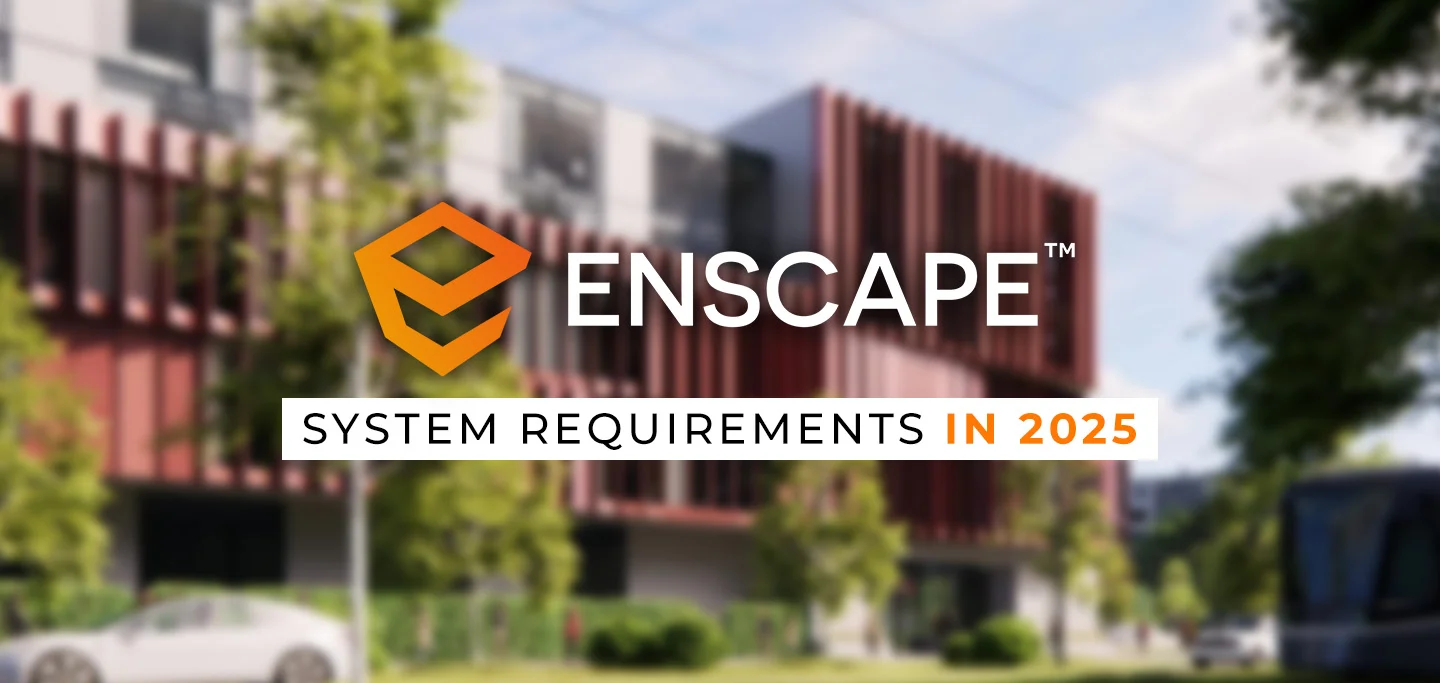
Enscape uses ray tracing for its real-time rendering, and almost all the calculations that Enscape performs are being handled on the graphics card (GPU). For this reason, your computer must at least meet the minimum recommended system requirements set out below.
Furthermore, although not a requirement, we do recommend that you use Enscape with dual monitors, as Enscape is optimized to work on a dual monitor setup.
The Enscape for Windows plug-in is provided for the following host applications:
Enscape is not provided as a plugin for Revit LT because Revit only allows the addition of third-party plugins in the the full version of the software. This is a limitation set by Autodesk.
On Windows, the Enscape plugin will be installed for all of the above listed host applications by default unless otherwise specified by the user during the installation process. This means you do not require a dedicated installer specific to each individual host application, and you can specify which CAD or CAD’s you want to install Enscape for during the installation procedure.
We recommend updating your CAD application listed above to the latest software release/update version available from the manufacturer to have all fixes and improvements available.
Note: There are conflicts with two other Revit plugins: Colorizer and Techviz. To avoid incompatibilities, please uninstall them before using Enscape.
Enscape performs its renders using your graphics card (GPU), but the GPU has to have dedicated VRAM, and not shared VRAM as found with Intel Integrated Graphics chips. If your systems CPU and RAM are capable of handling Revit, for instance, and you have a capable GPU, Enscape should work. A good CPU can speed up Enscape’s loading times. The system requirements to run Enscape, as well as the Standalone Executable files that can be exported from Enscape, are identical.
It is also recommended that your internet connection is fast and stable, and that you should use a direct cable connection and avoid using a Wi-fi connection where possible, as this can slow down the Asset Library loading times.
Note: Real-time rendering performance is affected by the project size, and therefore the following table provides the minimum GPU specifications that we recommend where large CAD/BIM projects are regularly being worked on. Where VR is listed, the GPU’s clock speed (processor) has more relevance than the amount of VRAM, although you should always try to use a GPU with as much VRAM as possible.
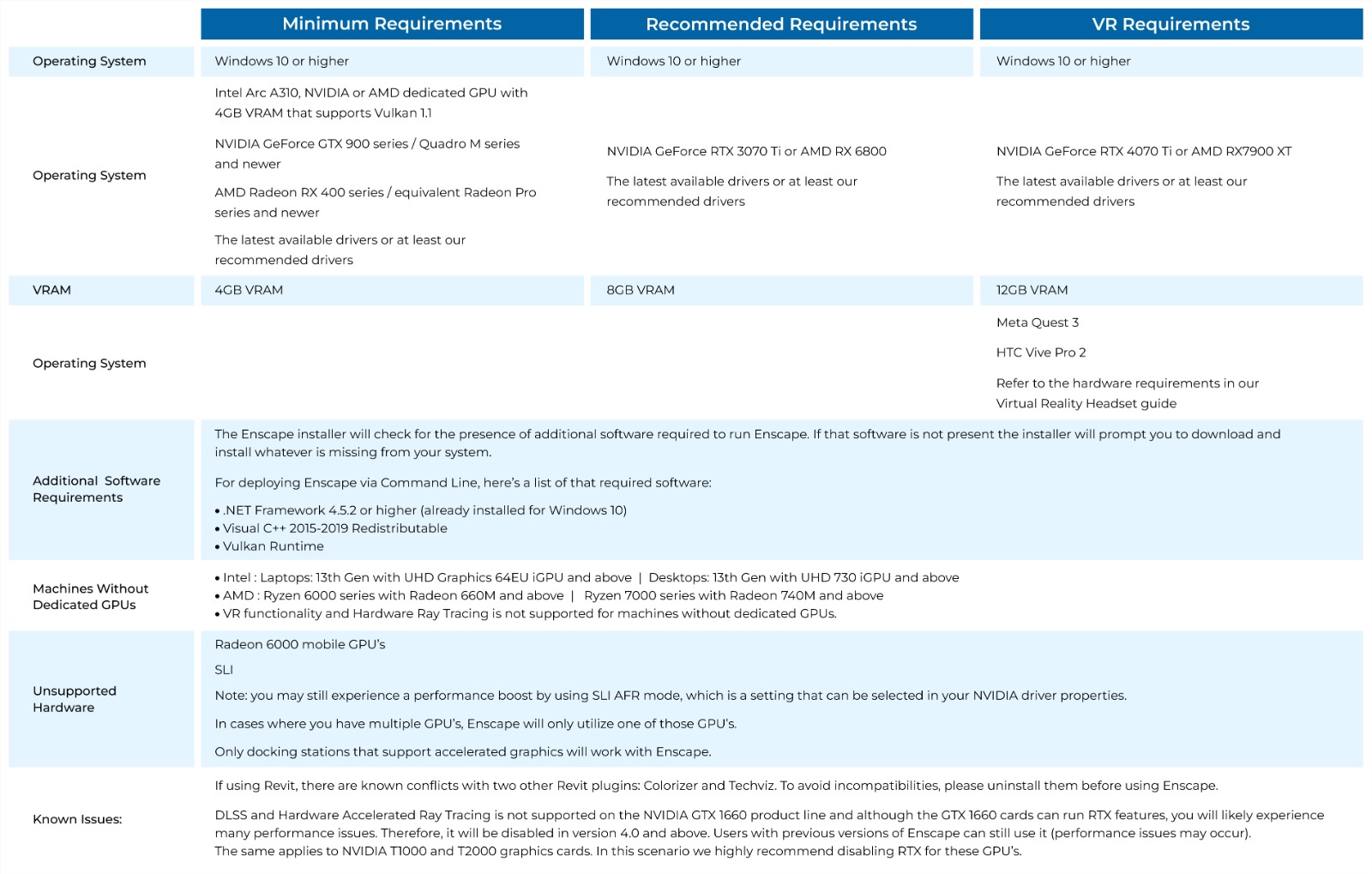
Enscape relies heavily on your system's graphics card (GPU) for rendering, and it is essential that the GPU has dedicated VRAM, not shared VRAM, which is common with Intel Integrated Graphics chips. If your system's CPU and RAM meet the requirements for handling applications like Revit, and you have a capable GPU, Enscape should function properly. A powerful CPU can also enhance Enscape's loading times. The system requirements for Enscape, including the Standalone Executable files that can be exported from Enscape, remain consistent.
For optimal performance, it is recommended to have a fast and stable internet connection, ideally through a direct cable connection. Using Wi-Fi can slow down the Asset Library loading times. It’s also important to note that real-time rendering performance can vary depending on the project size. Therefore, for larger CAD/BIM projects, we recommend certain minimum GPU specifications.
The minimum requirements for running Enscape include a dedicated GPU with at least 4GB of VRAM, supporting Vulkan 1.1. Systems should use Windows 10 or higher, with the latest drivers installed. For better performance, it is recommended to use GPUs like the NVIDIA GeForce RTX 3070 Ti or AMD RX 6800 with 8GB of VRAM, and for VR, the NVIDIA GeForce RTX 4070 Ti or AMD RX7900 XT with 12GB of VRAM.
For machines without dedicated GPUs, Intel laptops with 13th Gen UHD Graphics 64EU iGPU or above, or AMD Ryzen 6000 series with Radeon 660M and above can be used, but VR functionality and hardware ray tracing are not supported. Enscape will only use one GPU in multi-GPU setups, and only docking stations that support accelerated graphics are compatible.
The Enscape installer checks for necessary software, including .NET Framework 4.5.2 or higher, Visual C++ 2015–2019 Redistributable, and Vulkan Runtime. If any of this software is missing, the installer will prompt you to download and install it.
There are known issues, such as conflicts with the Colorizer and Techviz Revit plugins, which should be uninstalled to avoid incompatibilities. Additionally, DLSS and Hardware Accelerated Ray Tracing are not supported on NVIDIA GTX 1660 cards, and while RTX features can run on these cards in previous Enscape versions, performance issues are likely. It is recommended to disable RTX for these GPUs, as well as for the NVIDIA T1000 and T2000.

Enscape utilizes ray tracing for real-time rendering, with the majority of the calculations being handled by the graphics card (GPU). As such, your macOS system must meet the minimum recommended system requirements to ensure optimal performance. Although not mandatory, Enscape is optimized for use with a dual monitor setup, which is recommended for a better experience.
Enscape for Mac provides plugins for several CAD/BIM software applications, including SketchUp (2022, 2023, and 2024), Archicad (26, 27, and 28), Vectorworks (2023 Service Pack 6, 2024, and 2025), and Rhino (7.0 and 8.3 or later). When installing Enscape on macOS, the plugin will be automatically installed for all supported host applications unless the user specifies otherwise. This simplifies the installation process, as no separate installers are required for each individual CAD application. It's also advisable to update your CAD software to the latest release to ensure all fixes and improvements are included.
Please note that SketchUp versions prior to 2024 are not officially compatible with macOS 14 Sonoma, and using these versions may result in technical issues.
Enscape's rendering performance is heavily dependent on the GPU, though a good CPU can help speed up Enscape's loading times. A stable and fast internet connection is recommended, ideally using a direct cable connection instead of Wi-Fi, to avoid delays in loading the Asset Library.
For larger CAD/BIM projects, real-time rendering performance can be affected by the project size. Below are the recommended system specifications for macOS:
Minimum Requirements: macOS Monterey 12.6 or higher.
Recommended Hardware:
Recommended for Enhanced Performance:
Unsupported Hardware: Macs with Intel CPUs or Intel/AMD GPUs are not supported by Enscape.
Please ensure that your hardware meets or exceeds these specifications for the best experience with Enscape on macOS.
Enscape is a 3D visualization program which is often used alongside architecture and BIM applications like Autodesk Revit, SketchUp, Rhinoceros. It uses real-time ray tracing to display photorealistic representations of both the interior and exterior of building models, which can be navigated on-screen or even in virtual reality. Enscape primarily uses the video card in a computer to generate images in real-time, as well as make recorded walk-through videos, panoramas, and other types of content. This means the video card, or GPU, is the most important component for overall performance.
The folks who make Enscape maintain lists of minimum, recommended, and virtual reality system requirements on their website. Their focus is, understandably, on graphics cards – including VRAM and drivers – with little regard for other system components. Our advice below is drawn from there as well as additional research which our expert consultants have done over the years. Read on to find out how to put together the best workstation PC for Enscape!
What is the best CPU for Enscape?
The processor is not a major factor for performance in Enscape, which is largely single-threaded, but to avoid bottlenecks we recommend a high clock speed. Many mainstream CPUs from Intel like the Core i7 14700K or AMD’s Ryzen 7 7800X are great options, and those are also ideal for many of the other programs that Enscape is likely to be used alongside. Higher core count models won’t do anything to help Enscape but may affect other applications and how well the system can multitask.
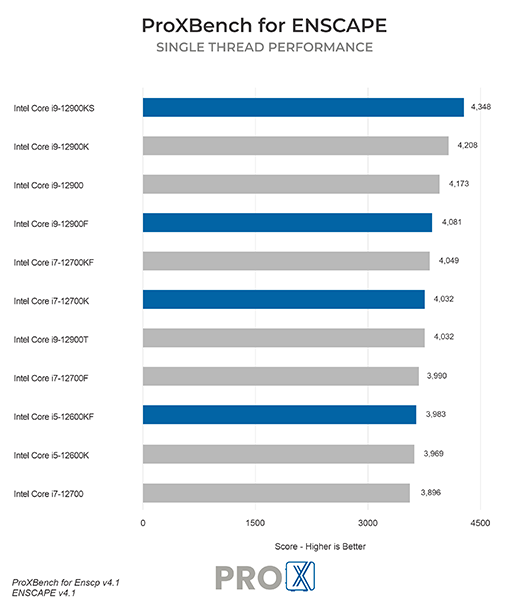
What is the best type of video card (GPU) for Enscape?
The video card is the primary driver of performance in Enscape. The more processing power your GPU has the better, so we generally recommend the best graphics card that you can reasonably afford. There are also NVIDIA RTX-specific features available in Enscape, so we usually advise getting one of the latest GeForce RTX 40-series models. This class of video card will also support multiple outputs, which is important for Enscape because it is designed to work with a dual monitor setup. DisplayPort is the most common type of output on modern video cards, so check to make sure your screens have the right inputs – or if not, try to pick up any adapters you may need ahead of time.
How much video card memory (VRAM) does Enscape need?
4GB of GPU memory is the bare minimum for Enscape, but we recommend at least 8GB (which is also the bare minimum if using VR). Depending on the complexity of projects you work with, you may need even more – but thankfully, modern graphics cards are available with much higher amounts of VRAM if needed. If you aren’t sure of your needs, going for 12 to 16GB is a safe range for most users.
Do I need a Quadro or “professional” video card for Enscape?
While Enscape has no need for a professional-grade video card in terms of feature set or certification, those types of video cards can offer higher amounts of VRAM than more consumer-oriented models. It is unlikely to be a factor for most users, but if somehow the 24GB on a GeForce RTX 4090 is insufficient for your needs you might consider the RTX 6000 Ada with 48GB.
Should I get multiple video cards for Enscape?
Enscape can only leverage a single graphics card, so multiple GPUs are unnecessary.
How much memory (RAM) does Enscape need?
Enscape itself uses very little system memory, but since it is normally used along with other BIM and architecture applications the needs of those programs should be factored in. Generally speaking, though, 32GB of memory will be enough for most users. If you have especially large projects or tend to run a lot of programs at the same time (multitasking) then consider 64GB.
What is the best type of drive to use for Enscape?
There aren’t particularly special demands for Enscape in terms of storage, but getting a fast solid-state drive (SSD) is always a good idea – especially for the OS, applications, and your working files. Some users like to split file storage onto a separate drive, and that can make sense if you have especially large or numerous projects.
NVMe drives are the fastest type of SSD, so a 1TB drive of that type is a good starting point for most users. If you want to split things up, then 500GB (or more) for the OS and software plus an additional SSD of whatever size you need for files will work well too.
What sort of drive is best for data storage and backup?
Since SSDs are still more expensive than platter drives per GB, for long-term storage and backup we recommend using a traditional hard drive or even an external drive array. Network-attached storage systems are a great way to go for that, as they can be shared between multiple workstations and usually offer features to provide some level of data redundancy (protection against losing files if one of the drives dies).
Visit: www.proxpc.com
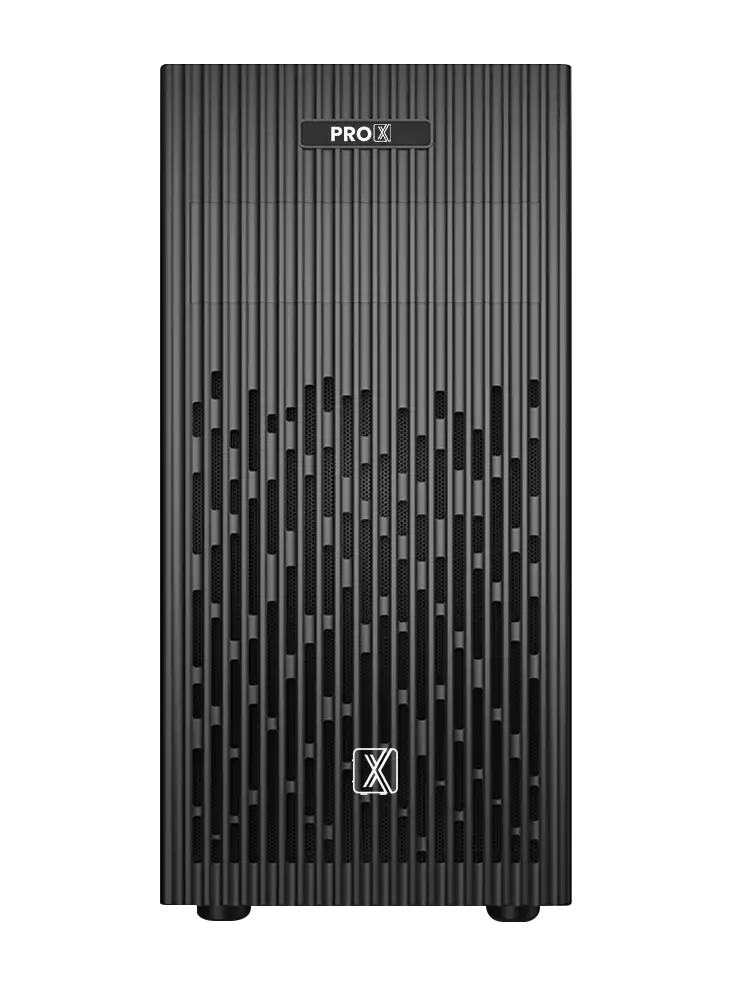
Share this: