For Professionals, By Professionals

Discover ProX PC for best custom-built PCs, powerful workstations, and GPU servers in India. Perfect for creators, professionals, and businesses. Shop now!
SERVICES
WE ACCEPT








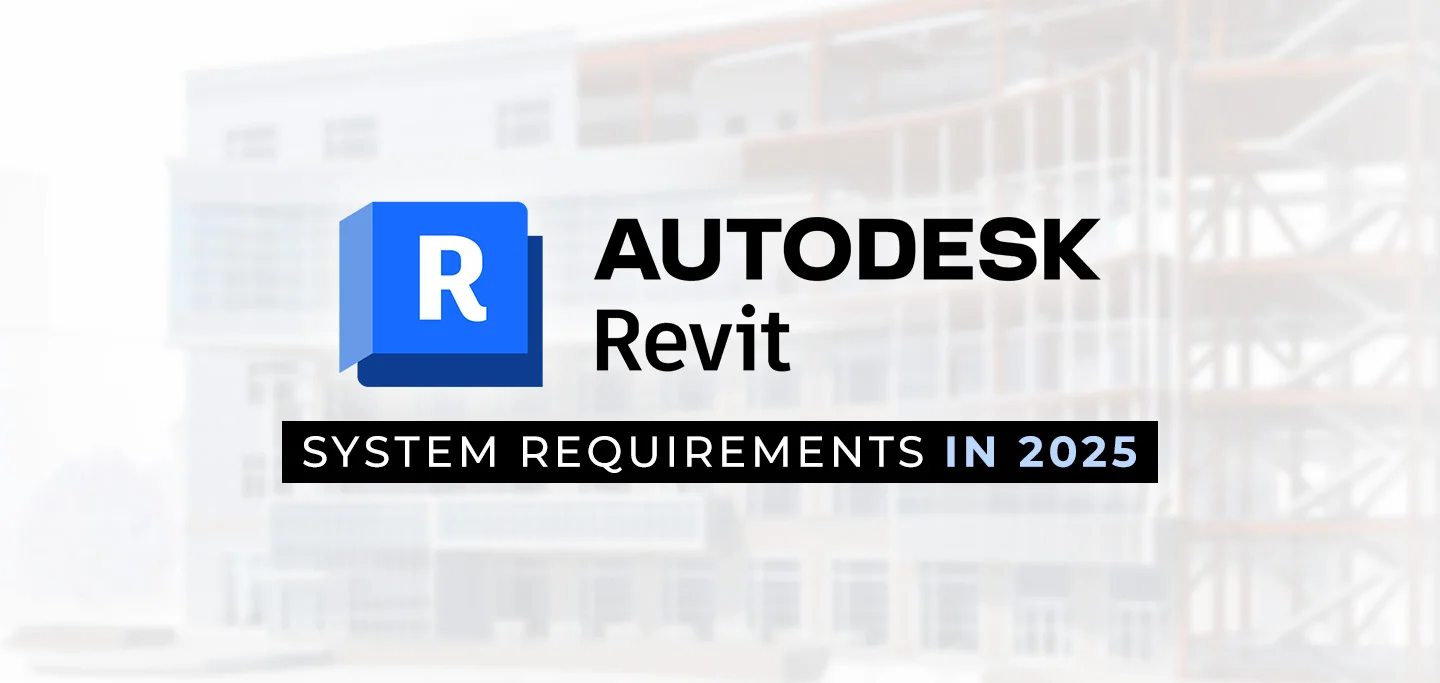
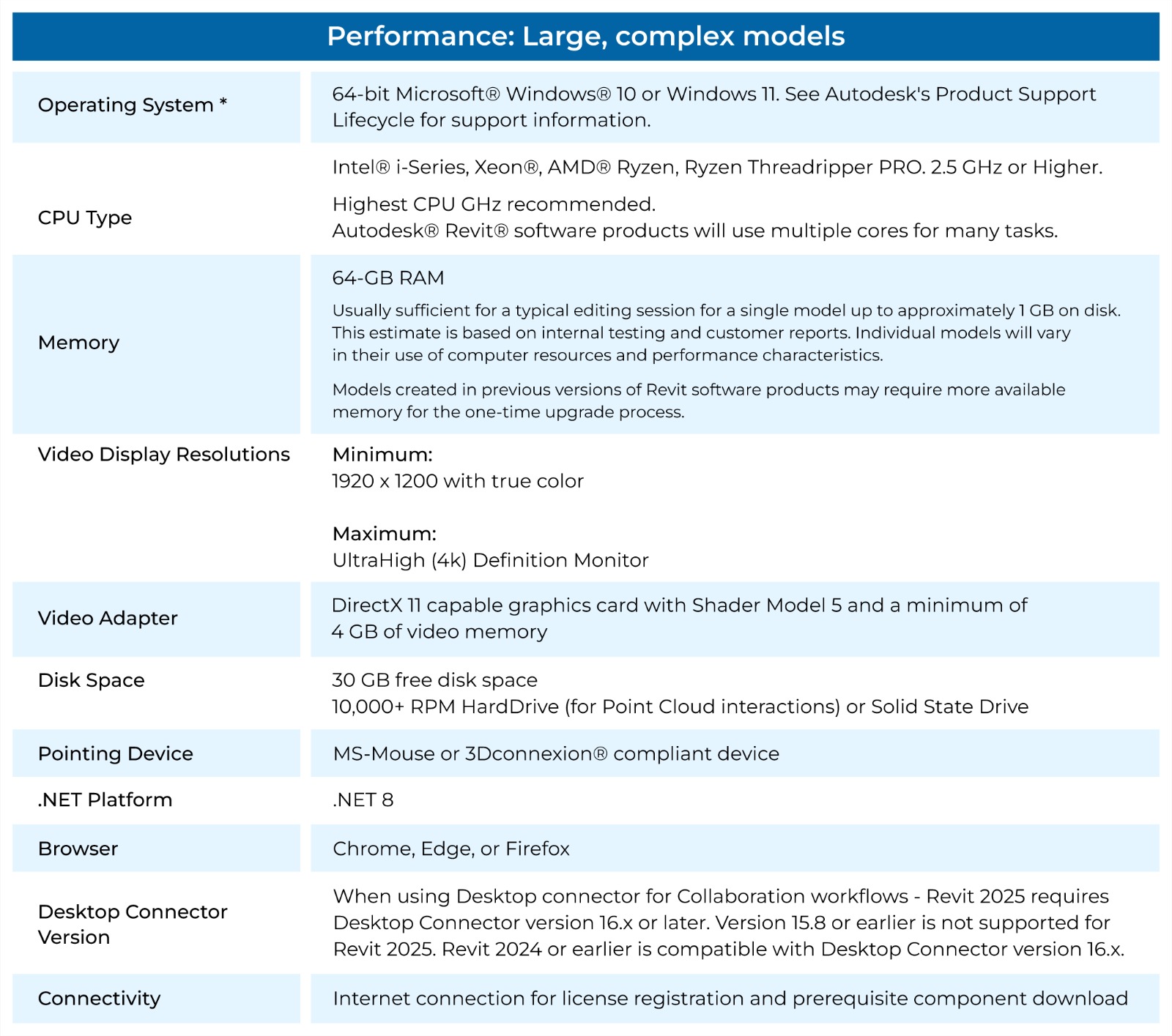
Revit 2025 has the following minimum system requirements for an entry-level configuration. The operating system must be a 64-bit version of Microsoft Windows 10 or Windows 11, as specified by Autodesk's Product Support Lifecycle. The CPU should be an Intel i-Series, Xeon, AMD Ryzen, or Ryzen Threadripper PRO with a minimum clock speed of 2.5 GHz or higher, with the highest GHz possible being recommended for better performance. Revit uses multiple cores for various tasks, so a more powerful CPU is advantageous. The system should be equipped with 16 GB of RAM, which is generally sufficient for typical editing sessions of a single model up to about 300 MB. However, larger or older models may require more memory during the upgrade process. The video display should support a minimum resolution of 1280 x 1024 with true color, with ultra-high definition (4k) monitors being supported for enhanced performance. The video adapter should support basic graphics with a 24-bit color display, and for advanced graphics, it should have DirectX 11 compatibility with Shader Model 5 and at least 4 GB of video memory. Additionally, the system must have 30 GB of free disk space, and a pointing device such as a Microsoft Mouse or a 3Dconnexion compliant device is required. The system should also support .NET Platform 8 and have a browser like Chrome, Edge, or Firefox. When using Desktop Connector for collaboration workflows, Revit 2025 requires Desktop Connector version 16.x or later, as earlier versions are not supported. Lastly, an internet connection is necessary for license registration and to download any prerequisite components.
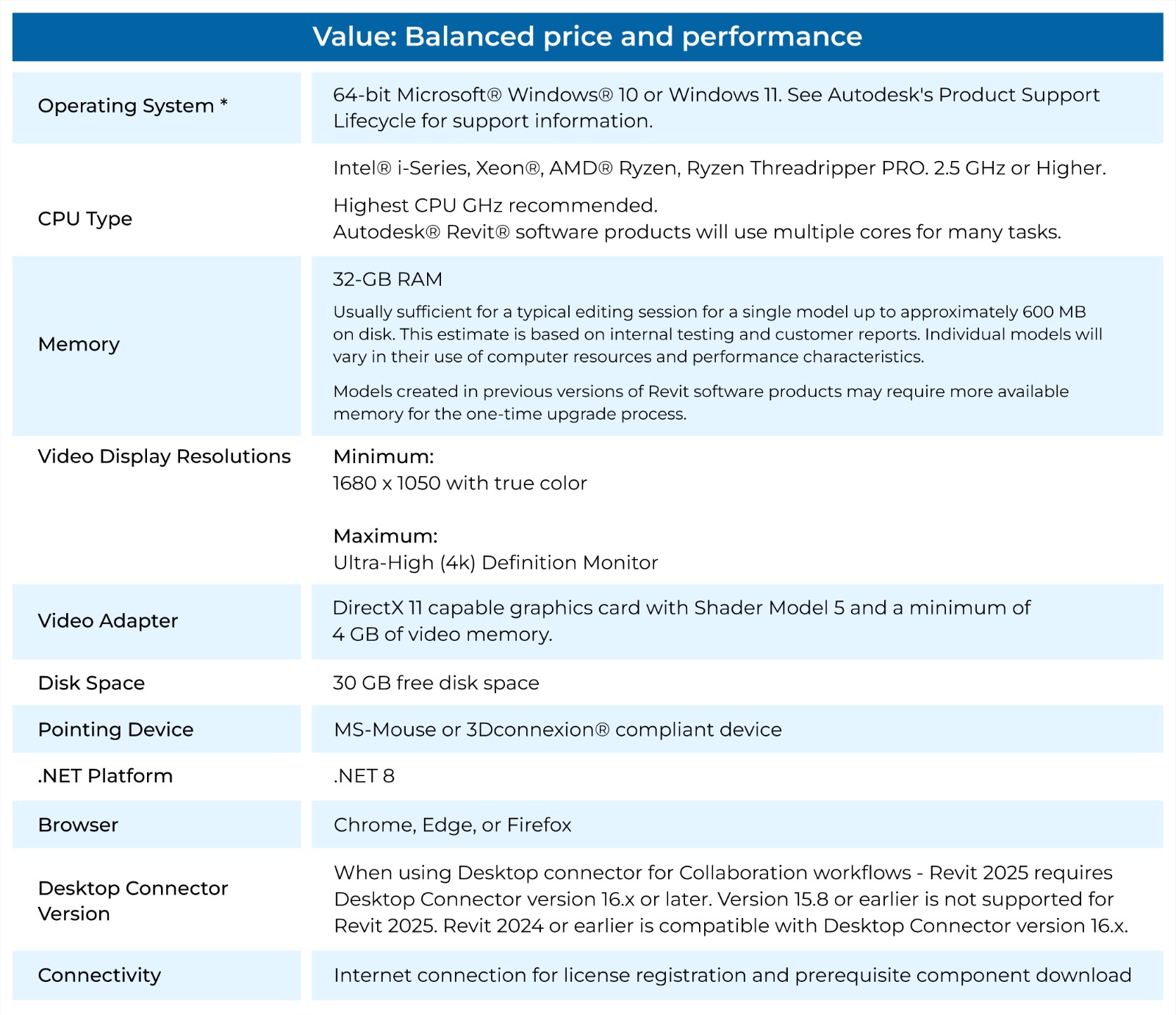
Revit® 2025 offers a balanced price and performance for users who need more power. The system requirements include a 64-bit version of Microsoft® Windows® 10 or Windows 11, as outlined in Autodesk's Product Support Lifecycle. The CPU should be an Intel® i-Series, Xeon®, AMD® Ryzen, or Ryzen Threadripper PRO with a clock speed of 2.5 GHz or higher, with the highest GHz recommended for better performance. Revit® is optimized to utilize multiple cores for various tasks, ensuring smooth performance. For memory, 32 GB of RAM is recommended, which is generally sufficient for typical editing sessions of a single model up to approximately 600 MB on disk. This recommendation is based on internal testing and customer feedback, though individual models may vary in memory requirements, especially when upgrading from previous versions. The video display resolution should support a minimum of 1680 x 1050 with true color, and ultra-high (4k) definition monitors are fully supported for enhanced visual experience. The video adapter should be DirectX 11 capable with Shader Model 5 and at least 4 GB of video memory. Additionally, the system must have 30 GB of free disk space, and users should have a Microsoft Mouse or a 3Dconnexion compliant device for input. The system should also support .NET Platform 8, and a browser like Chrome, Edge, or Firefox. If using Desktop Connector for collaboration workflows, Revit® 2025 requires version 16.x or later, as earlier versions are not compatible. Lastly, an internet connection is required for license registration and to download prerequisite components.
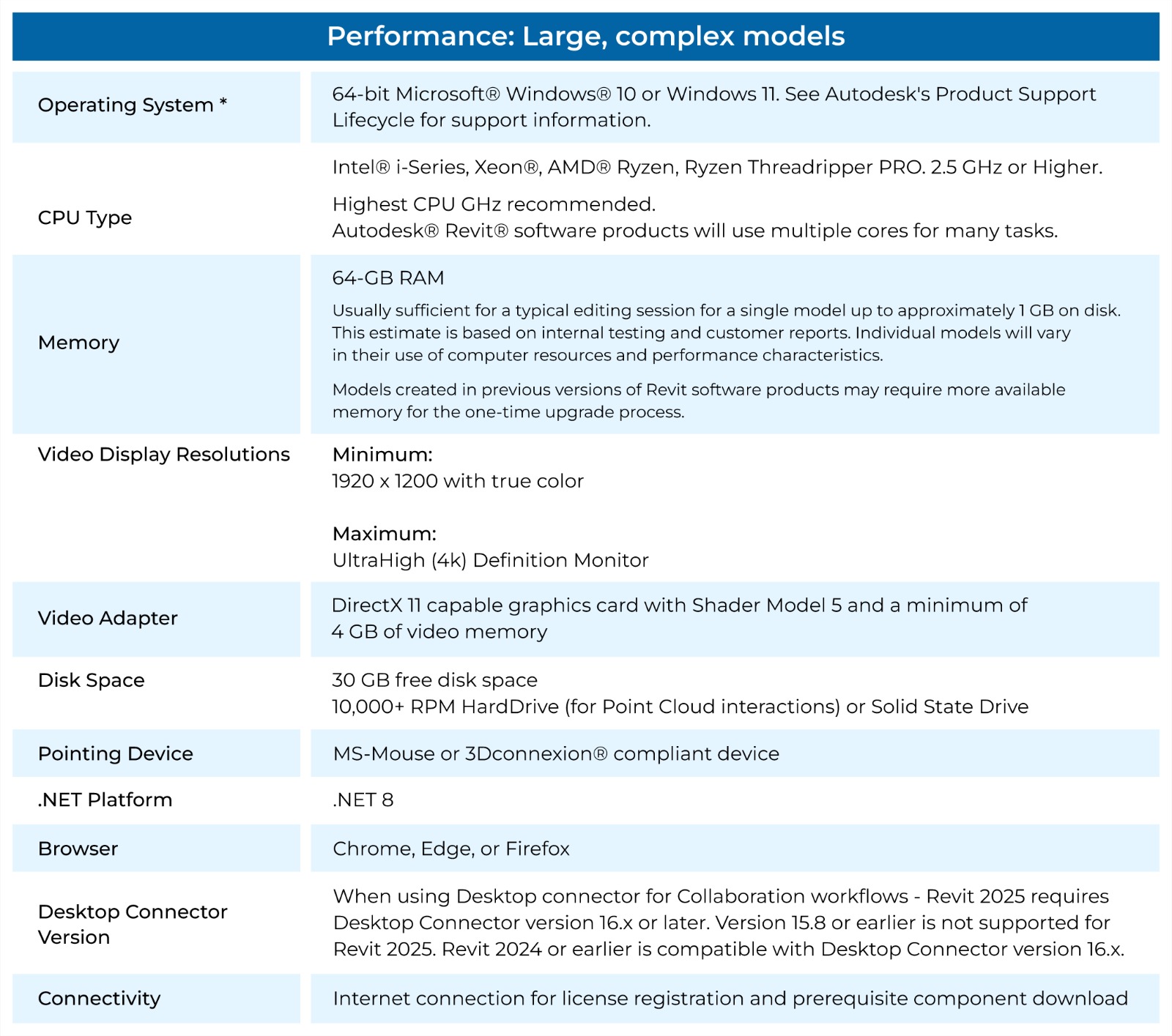
Revit® 2025 is designed for high performance when handling large and complex models. It requires a 64-bit version of Microsoft® Windows® 10 or Windows 11, as specified in Autodesk's Product Support Lifecycle. The CPU should be an Intel® i-Series, Xeon®, AMD® Ryzen, or Ryzen Threadripper PRO, with a clock speed of 2.5 GHz or higher, and the highest possible GHz is recommended for optimal performance. Revit® leverages multiple cores for various tasks, ensuring efficient processing. For memory, 64 GB of RAM is recommended, which is usually sufficient for editing a single model up to approximately 1 GB on disk, though individual models may vary in memory usage, especially during the upgrade process from previous versions. The video display resolution should be at least 1920 x 1200 with true color, and ultra-high (4k) definition monitors are supported for an enhanced visual experience. The video adapter should be DirectX 11 capable with Shader Model 5 and at least 4 GB of video memory. A minimum of 30 GB of free disk space is required, and a 10,000+ RPM hard drive or a solid-state drive is recommended for Point Cloud interactions. The system should also include a Microsoft Mouse or 3Dconnexion compliant device, and support .NET Platform 8, along with a compatible browser like Chrome, Edge, or Firefox. When using Desktop Connector for collaboration workflows, version 16.x or later is required for Revit® 2025, as earlier versions are not supported. Lastly, an internet connection is needed for license registration and to download prerequisite components.
| Revit Cloud Worksharing | |||
|---|---|---|---|
| Disk Space | Three times (3X) the total disk space consumed by equivalent RVT files for all cloud workshared projects accessed by the user. | ||
| Revit Personal Accelerator | For optimized performance we recommend ensuring Revit Personal Accelerator (PAC) is always running on Revit users' machines, even when Revit itself isn't running. Revit Personal Accelerator keeps the latest changes up to date on the local machine for each recently accessed cloud model, avoiding the need to download those changes each time the model is opened. | ||
| Minimum | Value | Performance | |
| Connectivity | Internet connection able to deliver symmetrical 5 Mbps connection for each machine on burst transfers. | Internet connection able to deliver symmetrical 10 Mbps connection for each machine on burst transfers. | Internet connection able to deliver symmetrical 25 Mbps connection for each machine on burst transfers. |
| Revit LT™ 2025 | |
|---|---|
| Operating System * | 64-bit Microsoft® Windows® 10 or Windows 11. See Autodesk's Product Support Lifecycle for support information. |
| CPU Type | Intel® i-Series, Xeon®, AMD® Ryzen, Ryzen Threadripper PRO. 2.5GHz or Higher. Highest CPU GHz recommended - 3 GHz or Higher recommended Autodesk® Revit® software products will use multiple cores for many tasks. |
| Memory | 16 GB RAM
|
| Video Display Resolutions | Minimum: 1280 x 1024 with true color Maximum: Ultra-High (4k) Definition Monitor |
| Video Adapter | Basic Graphics: Display adapter capable of 24-bit color Advanced Graphics: DirectX® 11 capable graphics card with Shader Model 5 and a minimum of 4GB of video memory |
| Disk Space | 30 GB free disk space |
| Pointing Device | MS-Mouse or 3Dconnexion compliant device |
| .NET Platform | .NET 8 |
| Browser | Chrome, Edge, or Firefox |
| Desktop Connector Version | When using Desktop Connector for Collaboration workflows - Revit LT 2025 requires Desktop Connector version 16.x or later. Version 15.8 or earlier is not supported for Revit LT 2025. Revit LT 2024 or earlier is compatible with Desktop Connector version 16.x. |
| Connectivity | Internet connection for license registration and prerequisite component download |
| Revit® Server 2025 | |||
|---|---|---|---|
| Operating System |
|
||
| Web Server | Microsoft® Internet Information Server 7.0 (or later) | ||
| .NET Platform | .NET Framework Version 4.8.x | ||
| CPU Type | 4+ cores 2.6 GHz+ |
6+ cores 2.6 GHz+ |
6+ cores 3.0 GHz+ |
| <100 Concurrent Users (multiple models) | Minimum | Value | Performance |
| Memory | 8 GB RAM | 16 GB RAM | 32 GB RAM |
| Hard Drive | 7,200+ RPM | 10,000+ RPM | 15,000+ RPM |
| 100+ Concurrent Users (multiple models) | Minimum | Value | Performance |
| Memory | 8 GB RAM | 16 GB RAM | 32 GB RAM |
| Hard Drive | 10,000+ RPM | 15,000+ RPM | High-Speed RAID Array |
| Virtualization | VMware® and Hyper-V® Support (See Revit Server Administrator’s Guide) | ||

Revit® 2025 Citrix® requires a minimum-level configuration to ensure smooth operation in a virtualized environment. The Citrix system must include XenApp® 6.5 Feature Pack 2 or higher, along with the Citrix® License Manager and Citrix Profile Manager. The server operating system should meet the specifications outlined by the XenApp system requirements. For authentication, Microsoft Active Directory is supported, and roaming profiles are also compatible. On the client side, the operating system must be either Microsoft Windows 10 64-bit or Microsoft Windows 11. Supported client browsers include Chrome, Edge, or Firefox. Client computers should be bound to the network domain, and each client should have either the full Citrix or web client plug-in installed. Users will access the system using their domain logins for both the Citrix web console and the local area network (LAN).
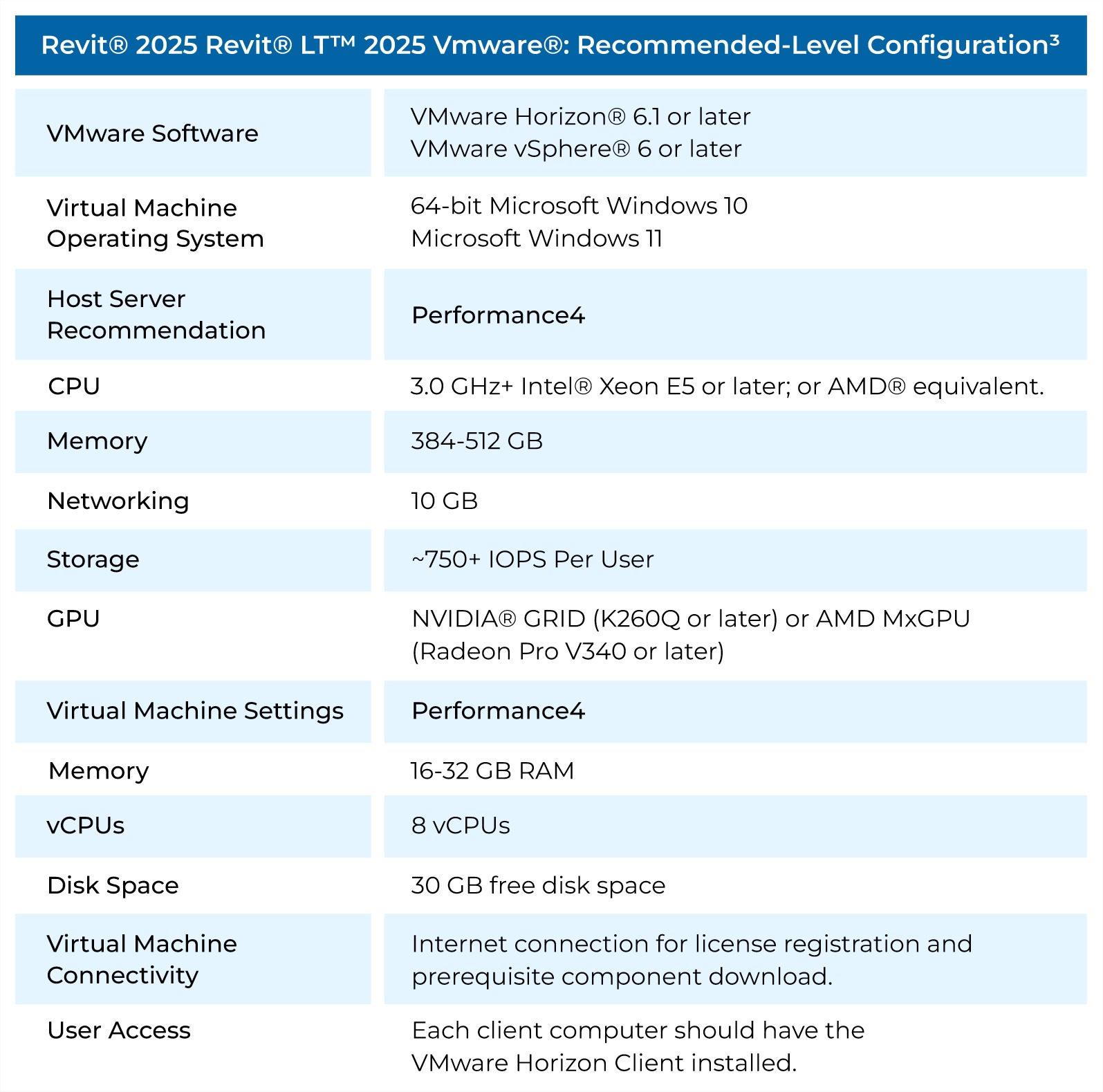
Revit® 2025 and Revit® LT™ 2025, when used in a VMware® environment, require a recommended-level configuration for optimal performance. The VMware software should include VMware Horizon® 6.1 or later and VMware vSphere® 6 or later. The virtual machine operating system must be 64-bit Microsoft Windows 10 or Windows 11. For the host server, performance is a key consideration, with the recommended CPU being a 3.0 GHz+ Intel® Xeon E5 or equivalent AMD® processor. The server should have 384-512 GB of memory, a 10 GB networking connection, and storage with approximately 750+ IOPS per user. For GPU support, NVIDIA® GRID (K260Q or later) or AMD MxGPU (Radeon Pro V340 or later) are recommended. In terms of virtual machine settings, the machine should be configured for performance with 16-32 GB of RAM, 8 vCPUs, and at least 30 GB of free disk space. Additionally, the virtual machine requires an internet connection for license registration and prerequisite component downloads. Each client computer accessing the system should have the VMware Horizon Client installed for seamless operation.
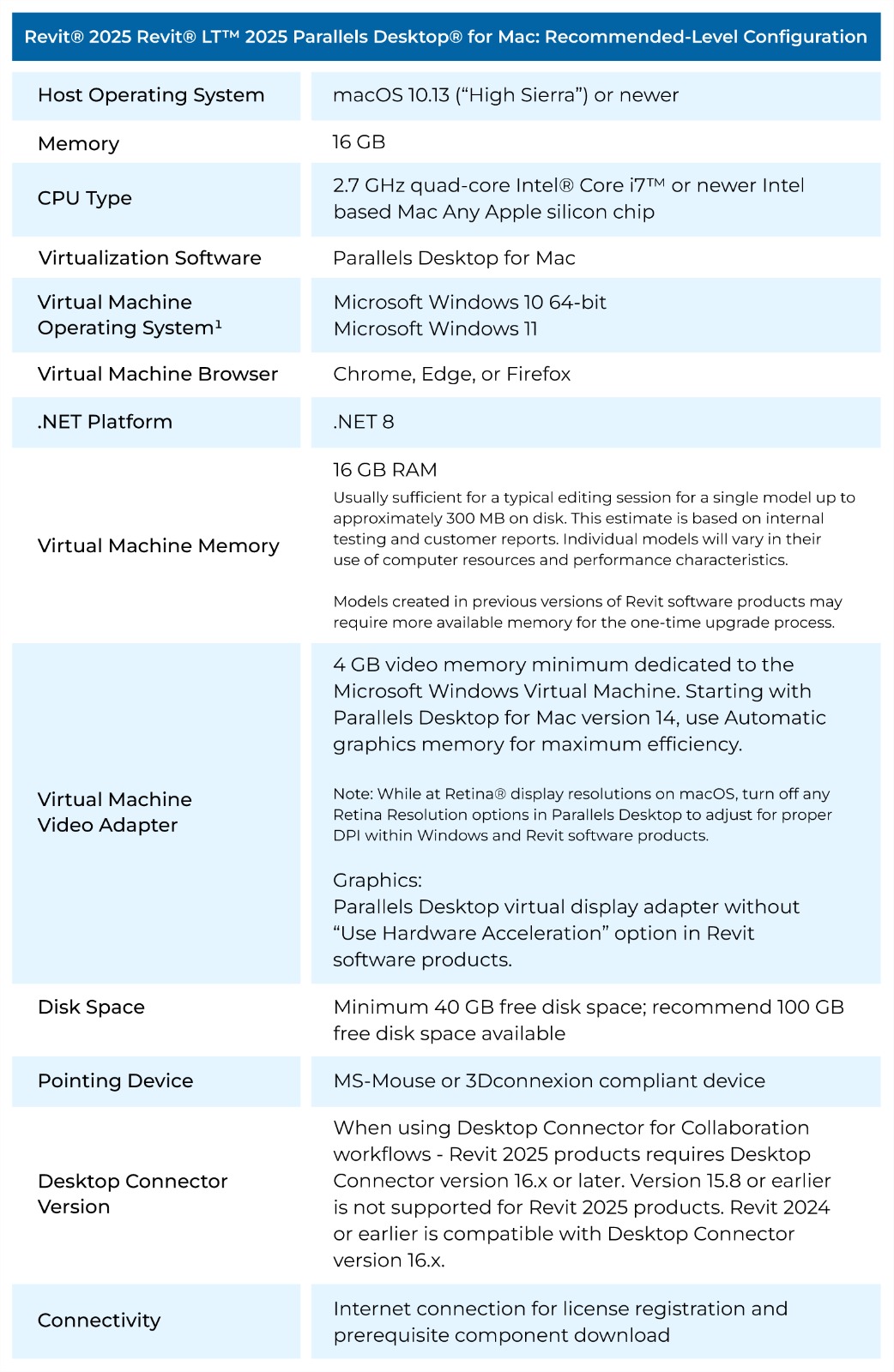
For running Revit® 2025 and Revit® LT™ 2025 on a Mac using Parallels Desktop® for Mac, the recommended configuration includes macOS 10.13 (“High Sierra”) or a newer version as the host operating system. The system should be equipped with 16 GB of memory and a 2.7 GHz quad-core Intel® Core i7™ processor or any newer Intel-based Mac, or an Apple silicon chip. The virtualization software required is Parallels Desktop for Mac, which allows the virtual machine (VM) to run Microsoft Windows 10 64-bit or Windows 11. Browsers supported for use within the VM include Chrome, Edge, or Firefox, with .NET 8 being required for optimal performance. The virtual machine itself should have 16 GB of RAM, which is typically sufficient for editing a single model up to approximately 300 MB on disk, based on internal testing and customer reports. For video performance, a minimum of 4 GB of dedicated video memory is required for the Microsoft Windows Virtual Machine. Starting with Parallels Desktop version 14, automatic graphics memory is used for maximum efficiency, and users should disable Retina display options to ensure proper DPI adjustment within Revit. A minimum of 40 GB of free disk space is required, though 100 GB is recommended for optimal performance. Additionally, users should use an MS-Mouse or a 3Dconnexion compliant device for pointing, and ensure an internet connection for license registration and prerequisite component downloads. When using Desktop Connector for collaboration workflows, Revit 2025 requires Desktop Connector version 16.x or later.
Like most software developers, Autodesk maintains a list of system requirements for Revit that can be used to help ensure the hardware in your system will work with their software. However, this “system requirements” list only covers the very basics of what hardware is needed to run the software, not what hardware will actually give the best performance. Because of how inconsistent those lists can be, we’ve taken the time to perform testing to determine what hardware run Revit he best. Based on this testing, we have come up with our own list of recommended hardware for Revit.
When it comes to CPUs there are two main specifications that define the capability of a CPU:
The frequency directly affects how many operations a single CPU core can complete in a second (how fast it is).
The number of cores is how many physical cores there are within a CPU (how many operations it can run simultaneously).
Whether a high frequency or high core count CPU is better depends on how well a program is designed to take advantage of multiple CPU cores (often referred to as multi-threading).
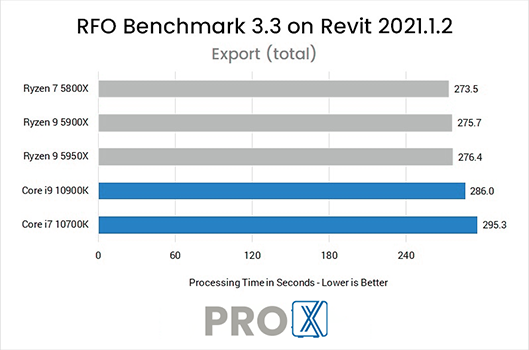
What is the best CPU for Autodesk Revit?
The majority of design tasks in Revit is only able to utilize a single CPU core which makes a high frequency CPU – regardless of the core count – an ideal choice for these tasks. Because of this, our “Modeling & Design” workstation uses Intel’s Core i9 or i7 K-series, both of which offer high clock speeds alongside a good number of cores (for multitasking, etc).
If you want to improve your rendering times, however, we suggest using a CPU with an even higher number of cores. The Autodesk Raytracer (ART) rendering engine included in Revit can benefit greatly from using a CPU with more cores like those found in our “Rendering Optimized” workstation. If you need even higher performance, or if you prefer to use a GPU-based rendering engine instead, check out our other rendering recommended systems.
Does having more CPU cores improve Revit performance?
Designing and modeling in Revit is not able to utilize more than a handful of cores. In our testing, we found that a CPU with a high operating frequency will give you the best overall performance for general modeling tasks. Rendering, however, can see moderate to large performance gains with a higher core count CPU. Revit’s built-in rendering is largely being replaced by GPU-based plug-ins, though, so if rendering is a big part of your workflow please contact our consultants to get a configuration tailored to your specific needs and budget.
Do I need a Xeon CPU for Revit?
In the past, Xeon CPUs were more robust than their Core-series counterparts. Today, however, there is very little functional difference between the two Intel product families for software like Revit. In addition, Xeon CPUs are almost always clocked slightly lower than the Core i7 / i9 CPUs – which means that you will be giving up a small amount of performance to gain a set of features that are typically only useful for servers.
Should I get an overclocked system for Revit?
In general, we do not recommend overclocking for any professional workstation. Typically, the modest performance gains are not worth the downsides associated with overclocking which can include instability, shorter hardware lifespan, and potential data inaccuracies.
When working with models in Revit, the video card is solely used to display the model on the screen. While a more powerful video card may allow the model to be drawn at a higher FPS (frames per second) when rotating, zooming, or panning around the model, the video card requirements for Revit are relatively low.
What is the best video card for Autodesk Revit?
For most users, a mid-range professional card such as the NVIDIA RTX A4000 will be more than powerful enough. If you plan to use a GPU-based rendering engine within Revit, consider the more powerful RTX A5000 or A6000, or potentially even multiple video cards.
Between consumer and professional video cards, Autodesk’s official policy is that they “only recommend and support the professional NVIDIA Quadro and AMD FirePro graphics family cards.” NVIDIA is moving away from the Quadro brand name, but our recommended systems still default to NVIDIA pro-grade video cards because of Autodesk’s stance. However, in some situations (such as VR visualization) a consumer GeForce card may be a better option. But be aware that these consumer cards are not quite as reliable as the professional cards and do not have official Autodesk support.
Do I need to use a Quadro card for Revit or is GeForce okay?
Autodesk only certifies Revit to run on a short list of tested video cards, which are primarily Quadro models. We did not find any major performance difference between GeForce and Quadro cards in our testing, but we do advise following Autodesk’s guidelines so that if you have any problems and need their support you won’t be stopped by having an uncertified card.
How much system memory (RAM) does Autodesk Revit need?
While the exact amount of RAM you need is going to depend on your particular projects, for Revit we generally recommend 32GB. This should allow you to open and work with a single project with a file size of up to at least 1GB without any issues and to do some multitasking with other programs like Photoshop or 3ds Max. If you work with even larger models, or tend to have Revit running alongside even more demanding applications, you may want to consider upgrading to 64GB of RAM.
What is the best type of drive to use for Autodesk Revit?
Thanks to their speed and relatively affordable price, we strongly recommend solid-state drives (SSDs) for the primary drive that will host your OS and the installation of Revit itself. The high speed of SSDs allows your system to boot, launch applications, and load files many times faster than any traditional hard drive. In particular, the newer NVMe type of SSDs utilize the latest connections like M.2 and offer the fastest transfer rates.
If your budget allows, it is also a very good idea to have a second SSD that can be used to store your active projects to further decrease load and save times. We highly recommend using an OS drive with a capacity of least 500GB to ensure you do not need to upgrade your primary drive (which is often a complicated process) in the near future.
Will a solid-state drive help me open and save assemblies faster in Revit?
Yes! SSDs are much faster than traditional hard drives and in many cases can give a noticeable decrease in the time it takes to open and save projects. SSDs also impact the overall responsiveness of a computer, and since Revit files are not very large even a mid-size SSD should have plenty of capacity.
What sort of drive is best for data storage and backup?
Since SSDs are still more expensive than platter drives per GB, for long term storage and backup we recommend using a traditional hard drive or even an external drive array. Network attached storage systems are a great way to go for that, as they can be shared between multiple workstations and usually offer features to provide some level of data redundancy (protection against losing files if one of the drives dies).
Visit: www.proxpc.com
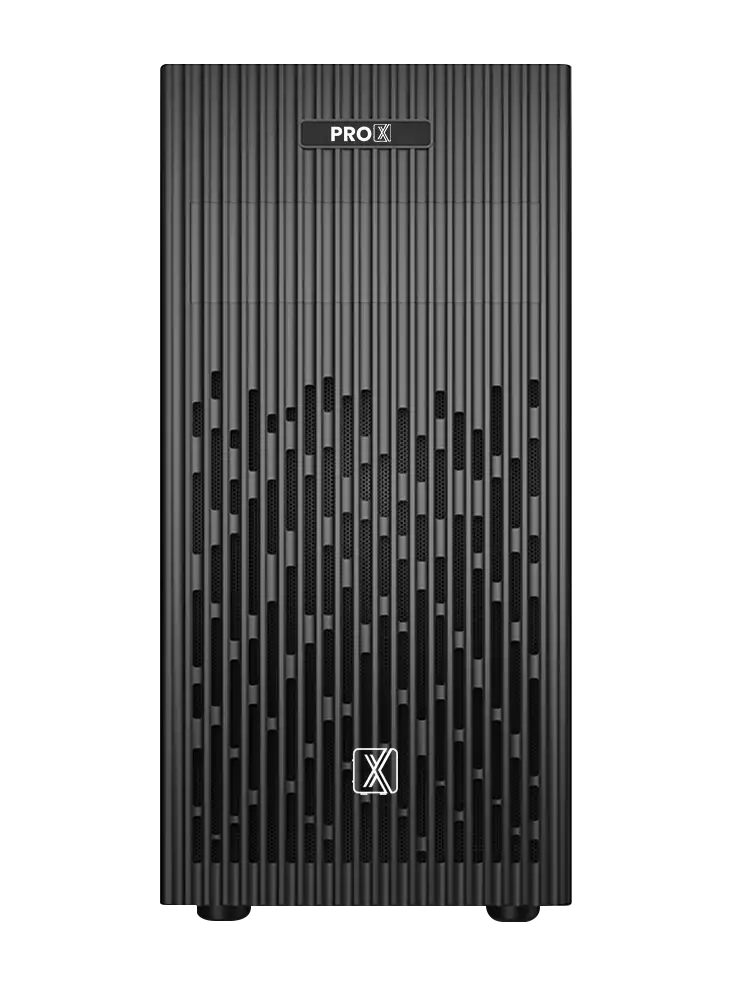
Share this: