For Professionals, By Professionals

Discover ProX PC for best custom-built PCs, powerful workstations, and GPU servers in India. Perfect for creators, professionals, and businesses. Shop now!
SERVICES
WE ACCEPT









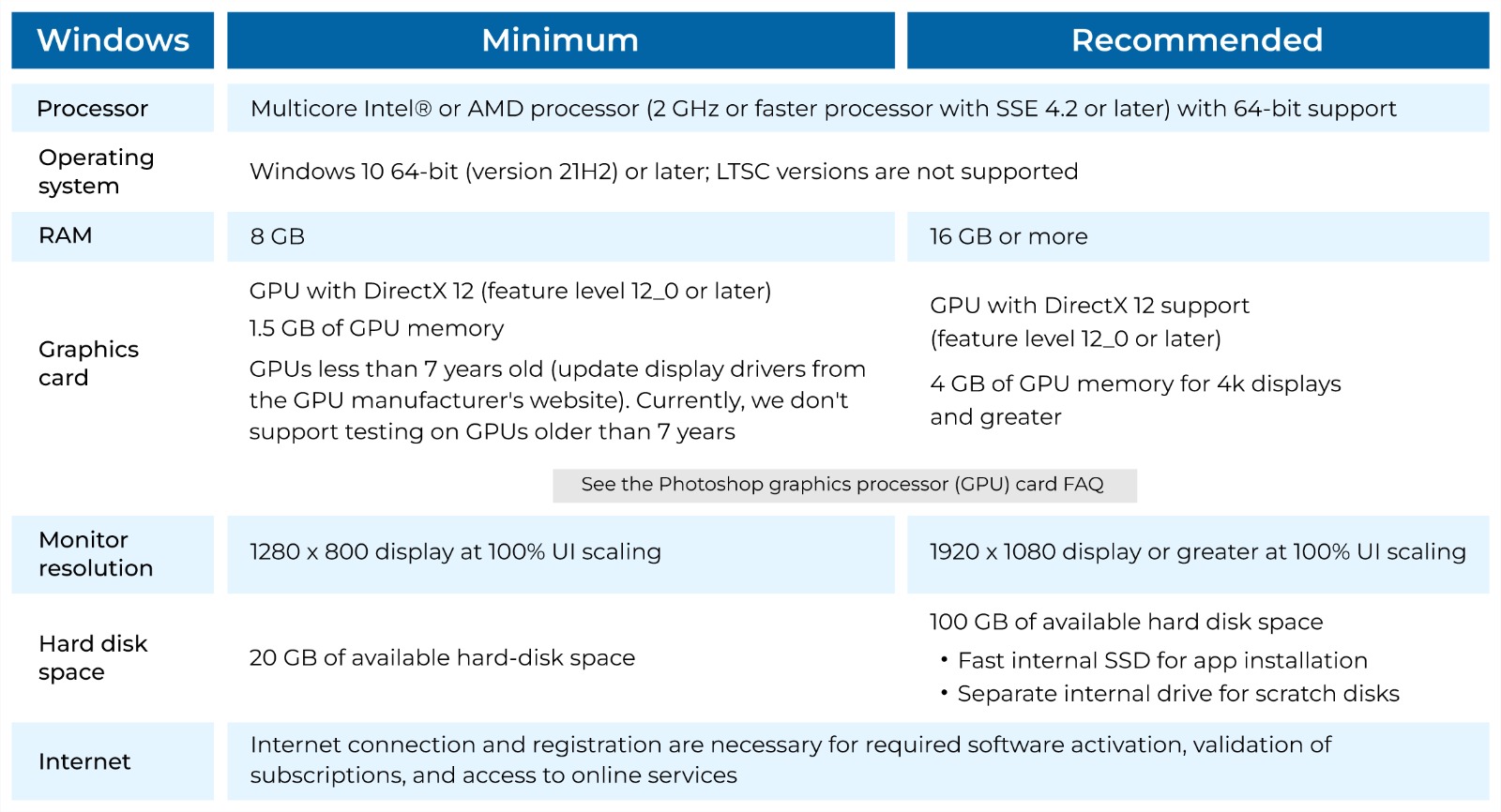
For Windows
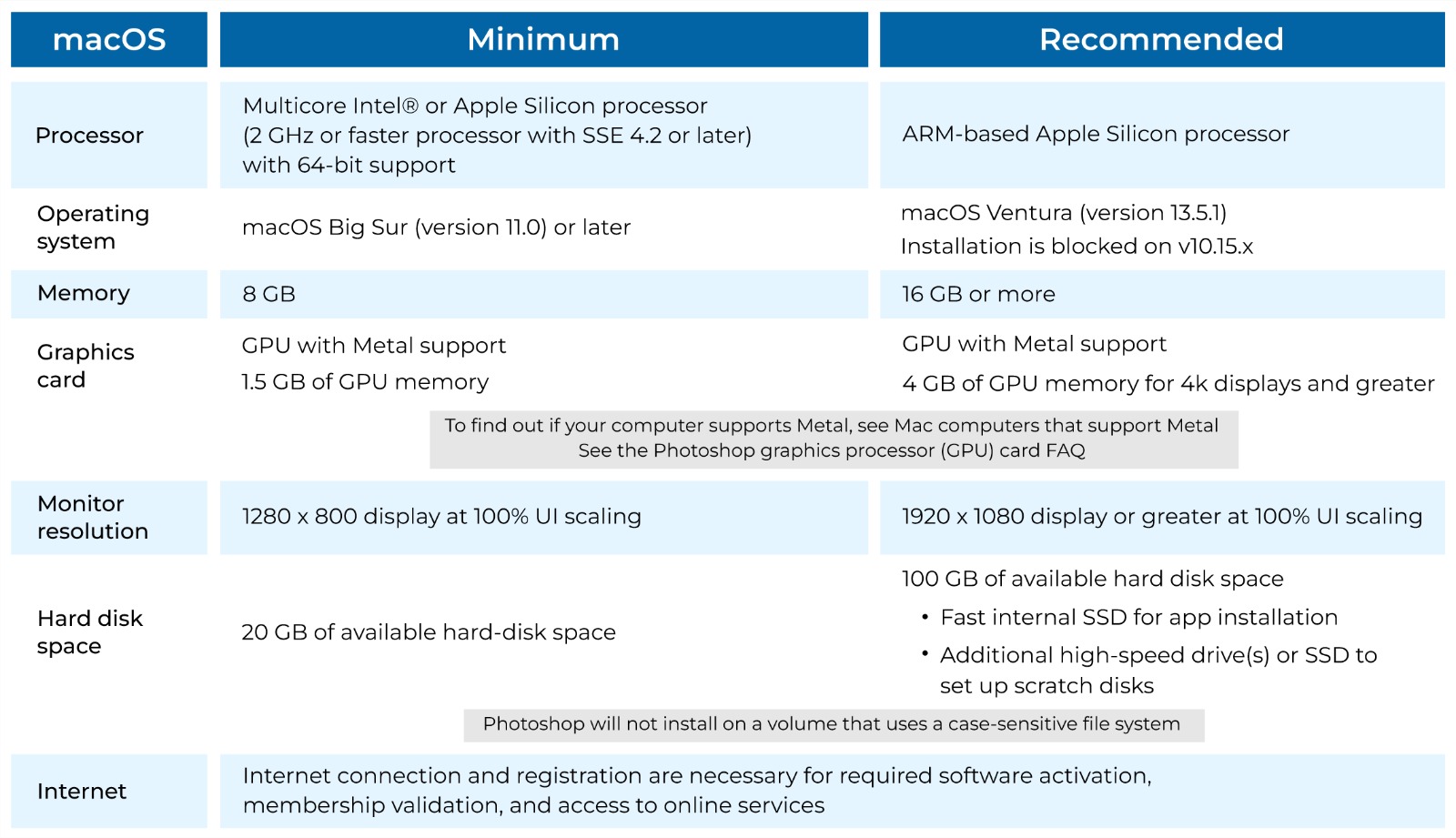
For MacOS
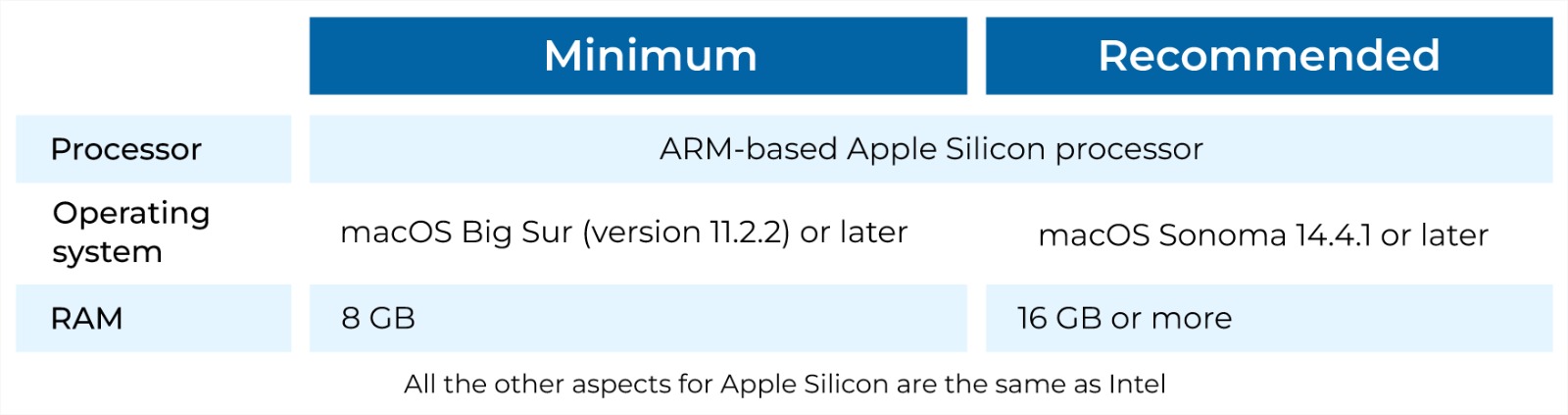
Apple Silicon
Adobe Photoshop System Requirements and Benchmarks
Custom Built AMD Workstation for Photoshop Pro Maven G - PR900 Custom Workstation
Like most software developers, Adobe maintains a list of system requirements for Photoshop that can be used to help ensure the hardware in your computer system will work with their software. However, most “system requirements” lists tend to cover only the very basics of what hardware is needed to run the software, not what hardware will actually give the best performance. In addition, sometimes these lists can be outdated, show old hardware revisions, or simply contain sub-optimal hardware.
Because of how inconsistent these lists can be, here at ProX PC we run and publish our own set of extensive hardware benchmarks to ensure that the systems we sell are perfectly tailored for Photoshop. Even better, you don’t have to take our word for what to buy, you can browse and examine all our testing in detail in our Photoshop hardware articles. Based on all our testing, we have our own list of recommended hardware for an Adobe Photoshop PC.
Processor (CPU)
The processor (or CPU) is one of the most important pieces of a Photoshop workstation. While GPU acceleration is gaining traction, right now your choice of CPU is usually going to make a much larger impact on overall system performance. However, be aware a CPU that is theoretically more powerful is not always better since there is a limit to the number of cores that Photoshop can effectively take advantage of. In many cases, spending more money can actually result in worse performance so it is more important to get the right CPU over a more expensive one.
What CPU is best for Photoshop?
Currently, the best CPU for Photoshop is Intel’s Core i9 14900K. It leads the pack of other 13th & 14th Gen Core and AMD Ryzen 7000 Series processors in our Photoshop benchmark, though it is only slightly faster than the previous 13900K. The i7 14700K is also a solid option if you want to save some money.
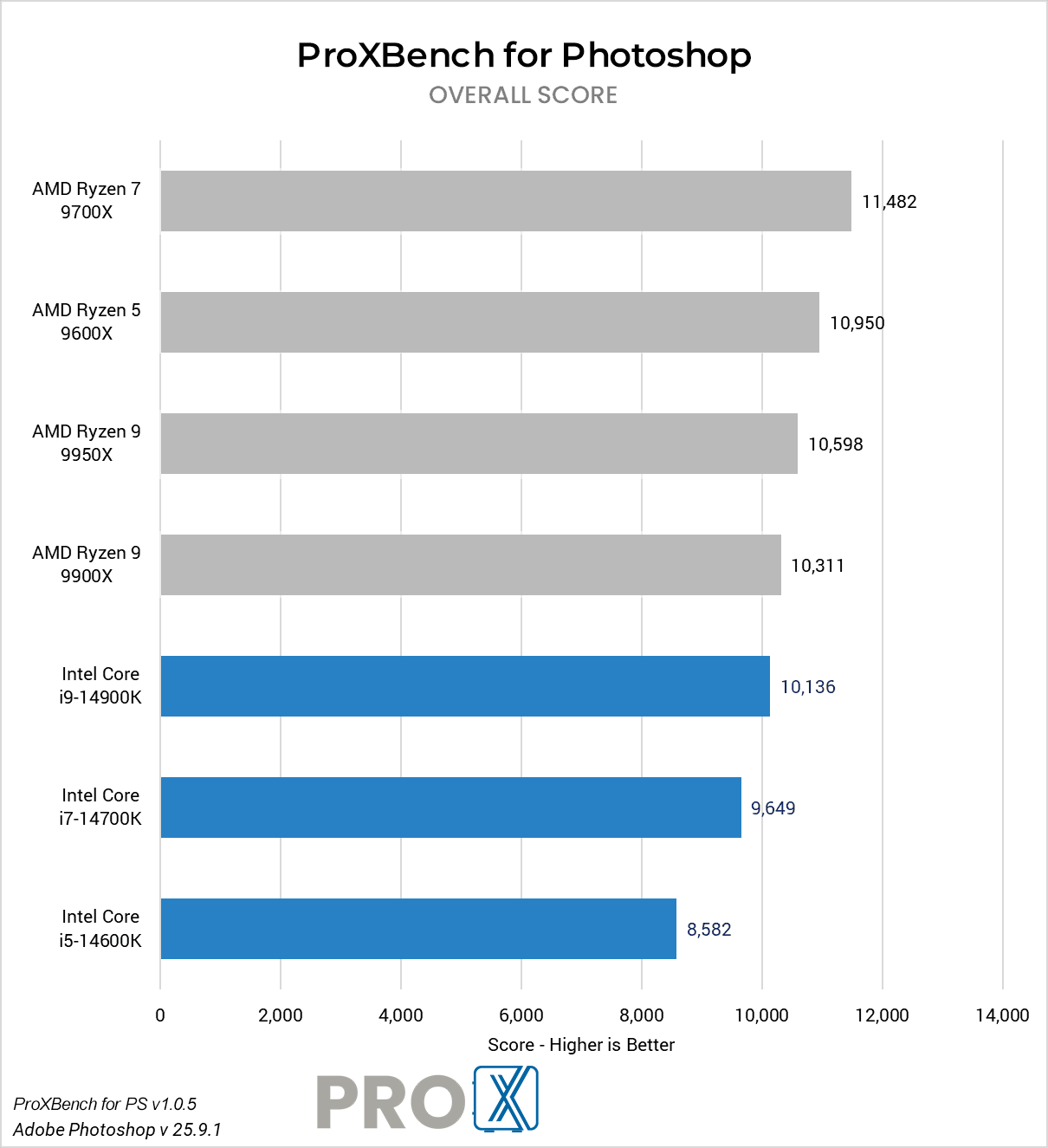
Do more cores make Photoshop faster?
Adobe has been making improvements in order to make more effective use of higher core count CPUs, but for now, having beyond ~8 cores is only going to give you a minimal increase in performance. In general, the architecture of the CPU is often more important than the raw number of cores.
Does Photoshop work better with Intel or AMD CPUs?
At the moment, Intel has a slight lead over AMD. This tends to change as both brands release new products, however.
Should I use a Xeon CPU for Photoshop?
In the past, Xeon CPUs were more robust than their Core series counterparts. Today, however, there is very little functional difference between the two Intel product families for workstations. In addition, Xeon CPUs are almost always clocked slightly lower than the Core i7/i9 CPUs which means that you will be giving up a small amount of performance to gain a set of features that are typically only useful for servers.
Does Photoshop perform well with a Dual Xeon or EPYC CPU setup?
Since Photoshop cannot effectively utilize higher core counts, workstations with two physical CPUs tend to do relatively poorly. Not only is there additional overhead when there are multiple CPUs in the system, these CPUs also tend to be clocked lower than their single CPU counterparts which results in even lower performance.
Video Card (GPU)
Adobe has been increasing support for GPU acceleration in Photoshop over the last few years, but currently there are only a handful of effects that can utilize the video card. Adobe maintains a list of effects that are GPU accelerated in their GPU FAQ: Photoshop GPU card FAQ
Although Adobe is constantly expanding GPU acceleration support to Photoshop, the current demand on the video card is actually relatively light. Even an entry video card will be able to provide a huge boost in performance for GPU-accelerated effects but there is a sharp drop in performance benefit by using anything more than a mid-range video card. A few tasks may be able to see a performance benefit to using a high-end card like the GeForce RTX 3090, but an RTX 3070 Ti is going to get you within a few percent of the best performance possible.
What GPU (video card) is best for Photoshop?
For Photoshop, it is extremely important to have a supported GPU, but the actual performance of that card will not make a major impact on performance. Compared to the high-end GeForce RTX 4090, the much more modest RTX 4070 is within a single percent – even when only looking at GPU-accelerated tasks – and the 4060 Ti is only a couple percent back. These results are so close that any of the GeForce RTX 30 or 40 Series cards should be plenty fast enough… so much so, in fact, that we don’t really do in-depth GPU testing on Photoshop very often anymore.
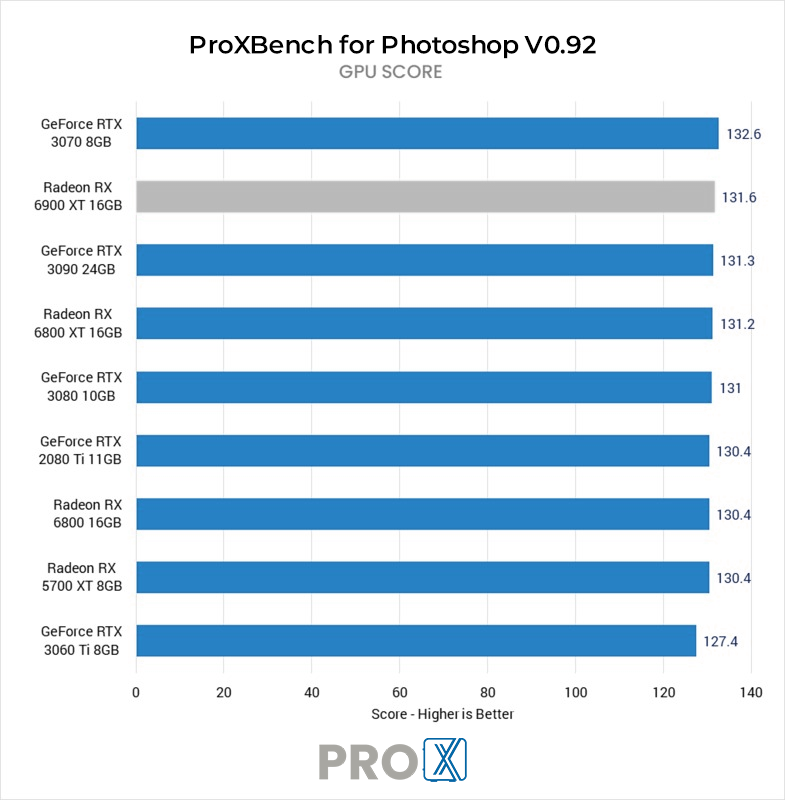
Is onboard graphics good enough for Photoshop?
Photoshop can run with onboard graphics, but be aware that even a low-end GPU will be nearly twice as fast for GPU-accelerated tasks. In addition, most onboard graphics can only use 512-1024MB of memory which is adequate for a single 1080p display, but if you have a 4K display or multiple displays, we highly recommend using a dedicated graphics card.
How much VRAM (video card memory) does Photoshop need?
While a higher-end GPU may not give significantly higher raw performance, it is essential that your video card has enough VRAM or video card memory for your projects. However, unless you have multiple 4K displays, even 4GB of VRAM should be plenty. Since all the video cards we currently offer for Photoshop have at least 8GB of VRAM, this should not be a concern for most users.
Does Photoshop need a Quadro card?
Photoshop works great with a Quadro card, but since 10-bit display support was added for GeForce in late July 2019, the main advantage of Quadro is the larger VRAM on the high-end models, and slightly higher reliability.
Does Photoshop run better with NVIDIA or AMD?
At the moment, NVIDIA has the lead over AMD in terms of performance. We have also found that NVIDIA cards tend to be slightly more reliable (both from a hardware and driver standpoint), which is why we typically use NVIDIA over AMD unless there is a clear benefit to using an AMD card.
Memory (RAM)
While the exact amount of RAM you need is going to depend on the size and number of images you will be working with, we generally recommend a minimum of 16GB for all our systems. Memory usage in Photoshop can quickly shoot up, however, so it is important that you ensure you have enough system RAM available.
How much RAM does Photoshop need?
The exact amount you need will depend on exactly what you are doing, but based on your document size we recommend a minimum of 16GB of RAM for 500MB documents or smaller, 32GB for 500MB-1GB, and 64GB+ for even larger documents.
Note that this is for the document size once opened (as found in the “Document Sizes” section of the Info Panel or status bar), not the file size of the file itself. Photoshop will often list two sizes such as 20.3M/60.2M. The left number is the flat file size (if you were to export without compression), while the right number is the actual size of the Photoshop document with all the layers. The right number which includes all the layers is typically the most relevant when deciding how much RAM your system needs.
Storage (Hard Drive)
Photoshop may not be the most storage-heavy application out there, but it is still important to have fast and reliable storage to keep up with the rest of your system.
What type of storage drive should I use for Photoshop?
There are three main types of drives you might use for a Photoshop workstation: SSD, NVMe, and the traditional platter drive. Of these three, traditional platter drives are the slowest but are extremely affordable and available in much larger capacities than SSD or NVMe drives. Due to this, they make excellent long-term storage drives, but depending on the size and resolution of your assets, they may not ideal to work directly off of.
SATA SSDs are several times faster than a platter drive but are also more expensive. These drives are excellent for a wide range of tasks such as holding your OS and applications and storing projects you are actively working on.
NVMe drives come in two flavors (M.2 and U.2), but either one will be significantly faster than even an SSD drive. They can be more expensive than a SATA SSD, but in return can be up to twelve times faster! In most cases, you will not see much of a performance increase with an NVMe drive since a modern standard SSD is already fast enough that it is rarely a performance bottleneck, but as the cost of these drives continue to fall, they can be used as an OS and application drive to make your system boot and launch programs a bit faster.
What storage configuration works best in Photoshop?
While you could get by with just a single drive, we recommend at least a two drive configuration depending on your budget and desired performance level:
Can you work with Photoshop files directly from an external drive?
Technically, you could keep your projects on an external drive and work directly from that drive. However, this is one of the most common causes of performance and stability issues we hear about from our customers. We highly recommend copying all your files to a local drive before working on them. External drives are terrific for backup and archiving, but not ideal to work off of.
That analysis changes if you are looking at high-performance network-attached storage, rather than just a basic external hard drive. A serious software-defined storage system, especially one utilizing exclusively flash-based drives (rather than spinning disk drives), can absolutely be fast enough to edit directly from! We offer those types of solutions, both in the form of our ProX PC Storage line of servers as well as more bespoke options for high-end installations. This approach also facilitates easy sharing between various users in a studio and provides redundancy in case of a drive failure. It is important to make sure your network infrastructure is up to the challenge too!
Visit: www.proxpc.com
Custom Built Intel Workstations For Photo Editing
Custom Built AMD Workstations For Photo Editing
Share this: